BeeGFS
BeeGFS is a hardware-independent POSIX parallel file system developed with a strong focus on performance and designed for ease of use, simple installation, and management.
Please have a look at BeeGFS Architecture overview before continuing.
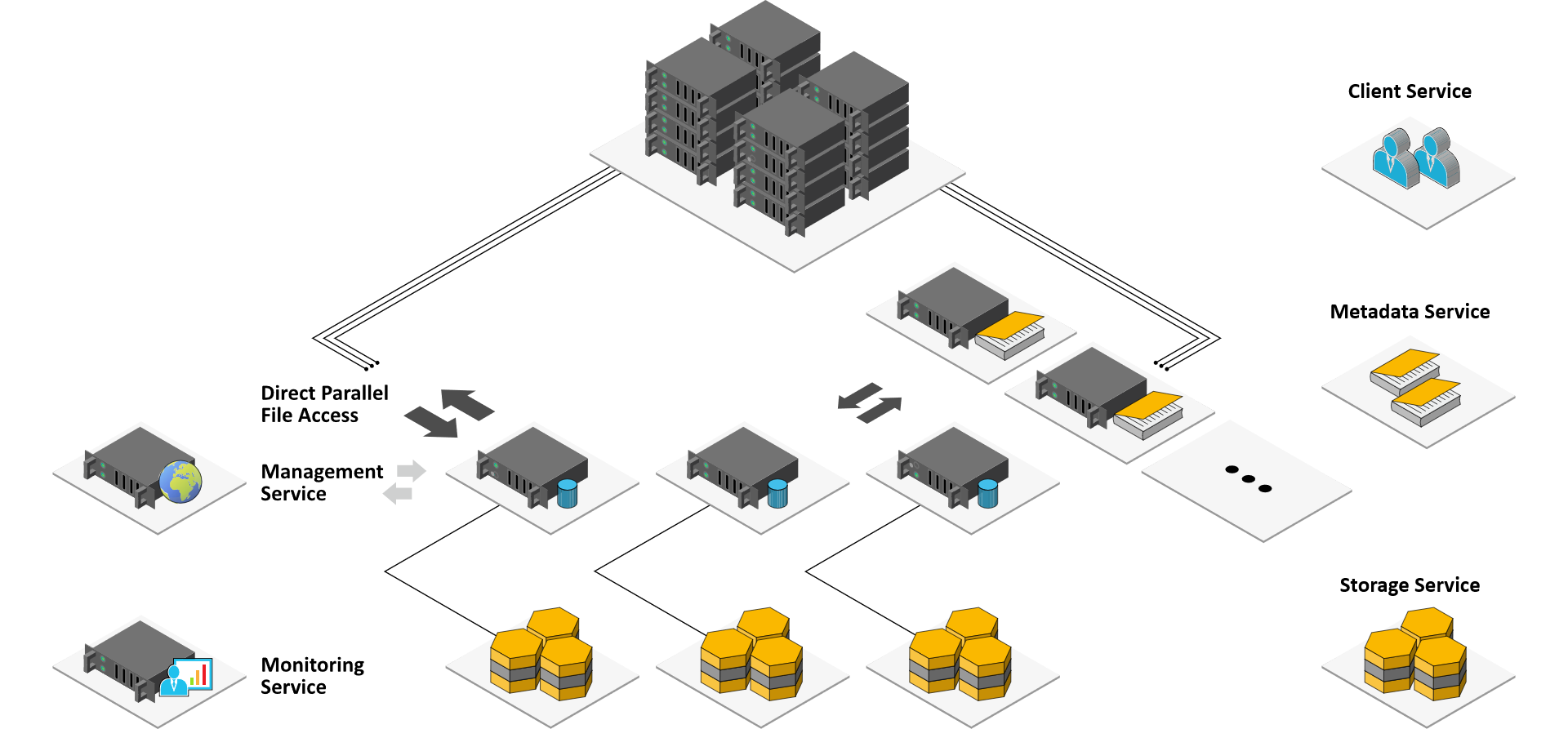
ℹ️ Note: For linux kernels 5.x
Currently, the BeeGFS kernel module is not compatible with the Linux kernel 5.x. We need to patch it manually.
Some work has been done by Build kernel module against kernel version 5.8.x and tobydarling/beegfs-7.1.4-kernel-5.6.4.
Insallation
Please follow the Quick Start Guide to install.
Here we will only give you additional notes, assuming the operating system is Debian 10.
Step 1: Package Download and Installation
- Find the last version from BeeGFS Package Repository.
- Find the link to repository file, it should be something like:
wherehttps://www.beegfs.io/release/beegfs_7.2.4/dists/beegfs-deb10.list7.2.4is the version number,deb10is the distribution name & version. - Download and save the file to
/etc/apt/sources.list.d/beegfs.list:curl -Lo /etc/apt/sources.list.d/beegfs.list <the download link> - Update the package list:
apt-get update - Install the package from the repository.
To avoid errors, you should only install the package you need. For example, you don't need to install
beegfs-mgmtdif this machine is only a BeeGFS client.# only install the package you need! # management service apt-get install beegfs-mgmtd # metadata service; libbeegfs-ib is only required for RDMA apt install beegfs-meta libbeegfs-ib # storage service; libbeegfs-ib is only required for RDMA apt install install beegfs-storage libbeegfs-ib # client and command-line utils apt install beegfs-client beegfs-helperd beegfs-utils - For your convenience, consider append beegfs binary path into
PATH, which is/opt/beegfs/sbin/.
Step 2: Client Kernel Module Autobuild
Since we are using RDMA and installed InfiniBand kernel modules from Mellanox OFED, we should use buildArgs like this:
# /etc/beegfs/beegfs-client-autobuild.conf
buildArgs=-j8 BEEGFS_OPENTK_IBVERBS=1 OFED_INCLUDE_PATH=/usr/src/ofa_kernel/default/include
Step 3: Basic Configuration
Please read the official guide carefully first, or you will waste a lot of time.
请先完整阅读 官方教程, 不然你会浪费很多时间。
請先完整閱讀 官方指南, 否則你會浪費很多時間。
公式ガイドをよく読んでからでないと、多くの時間を無駄にしてしまいます。
Assuming we use such configuration:
epyc.node1: management + metadata + storage + clientepyc.node2: storage + client
We also assume you have appended /opt/beegfs/sbin/ to PATH. Otherwise, you should use prepend this path to commands we used below.
Then on node1, the commands are:
# node1
# setup management service
beegfs-setup-mgmtd -p /geekpie/beegfs_mgmtd
# setup metadata service
beegfs-setup-meta -p /geekpie/beegfs_meta -m epyc.node1
# setup storage service
beegfs-setup-storage -p /geekpie/hpc/ -i 101 -m epyc.node1
# setup client
beegfs-setup-client -m epyc.node1
On node2, the commands are:
# node2
# setup storage service
beegfs-setup-storage -p /geekpie/hpc/ -i 201 -m epyc.node2
# setup client
beegfs-setup-client -m epyc.node2
If you setuped more than once, please manually check configuration files since there may be some error.
Step 4: Service Setup
With the same assumption as above, we can start the services on node1 and node2:
# node1
# start services
systemctl start beegfs-mgmtd beegfs-meta beegfs-storage beegfs-helperd beegfs-client
# node2
# start services
systemctl start beegfs-storage beegfs-helperd beegfs-client
Step 5: Check Connectivity
We can check the connectivity using these commands:
beegfs-ctl --listnodes --nodetype=meta --nicdetails
beegfs-ctl --listnodes --nodetype=storage --nicdetails
beegfs-ctl --listnodes --nodetype=client --nicdetails
beegfs-net # Displays connections the client is actually using
beegfs-check-servers # Displays possible connectivity of the services
beegfs-df # Displays free space and inodes of storage and metadata targets
Check configuration
You can check the configuration by inspecting the config files, these files are located at /etc/beegfs/.
Please notice that if you have setup BeeGFS twice, you may need to manually fix some configuration files, like beegfs-storage.conf.